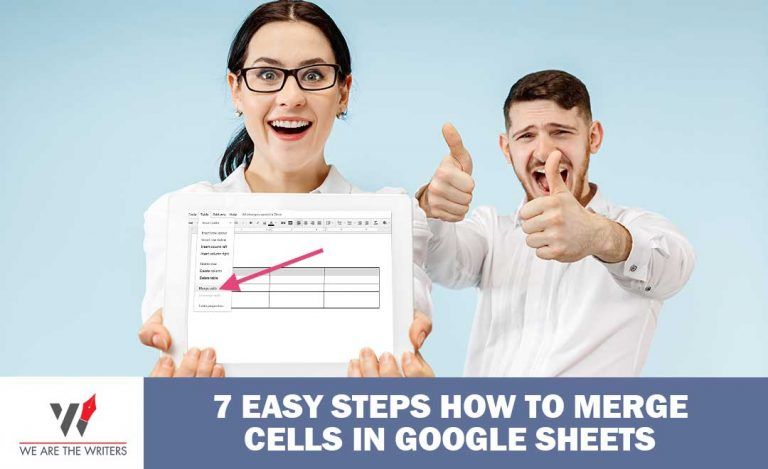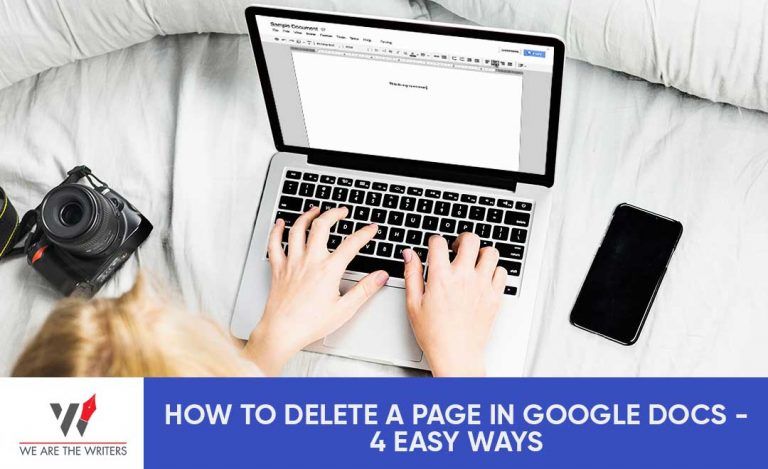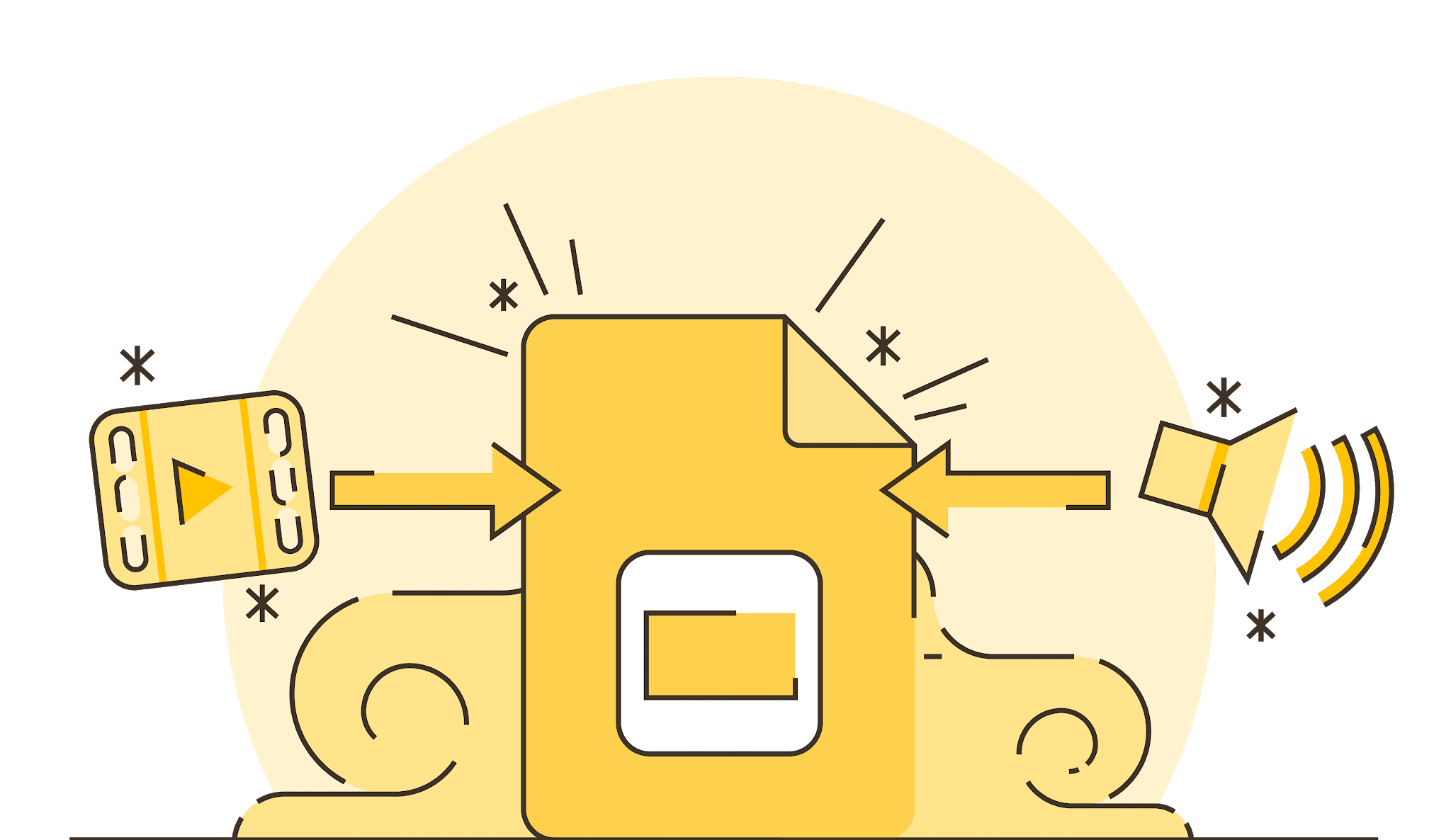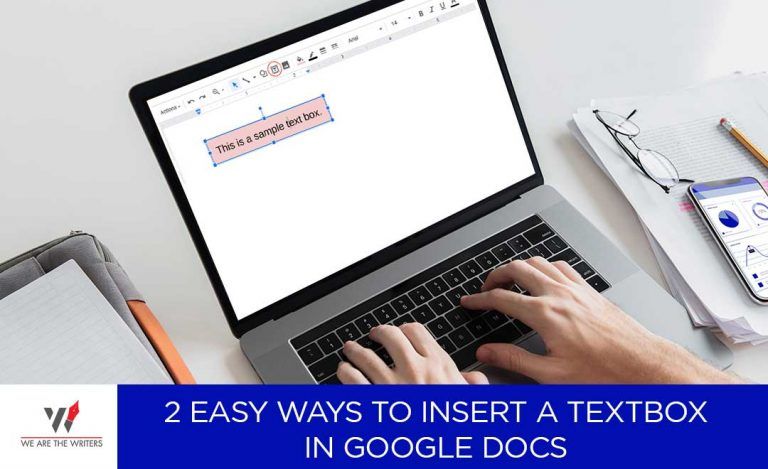Why Censorship and Regularization of the OTT Platforms?

The recent news was flooded by why the Censorship and Regularization of the OTT Platforms are required? In this article, we will resolve your query about the same and explain to you everything related to the censorship and regularization of the OTT Platforms . It is much needed to understand why there began the need to introduce the censorship and regularization of the OTT Platforms. No Governing Body for OTT Platforms In the year 2019, the government came up with the news of restricting the OTT Platforms for their content with some rules and guidelines. This must be known that there are laws to protect other platforms such as for the TV programming there are Cable Television Network rules, 1994. For films, there is Cinematograph Act, 1952, and such others. But there is no governing body created for OTT Platforms. Self-Regulatory Code of OTT Platforms On 15th September 2020, 15 different OTT Platforms like Netflix, Zee5, Amazon prime, ALTBalaji, etc. came up with a self-regulatory cod